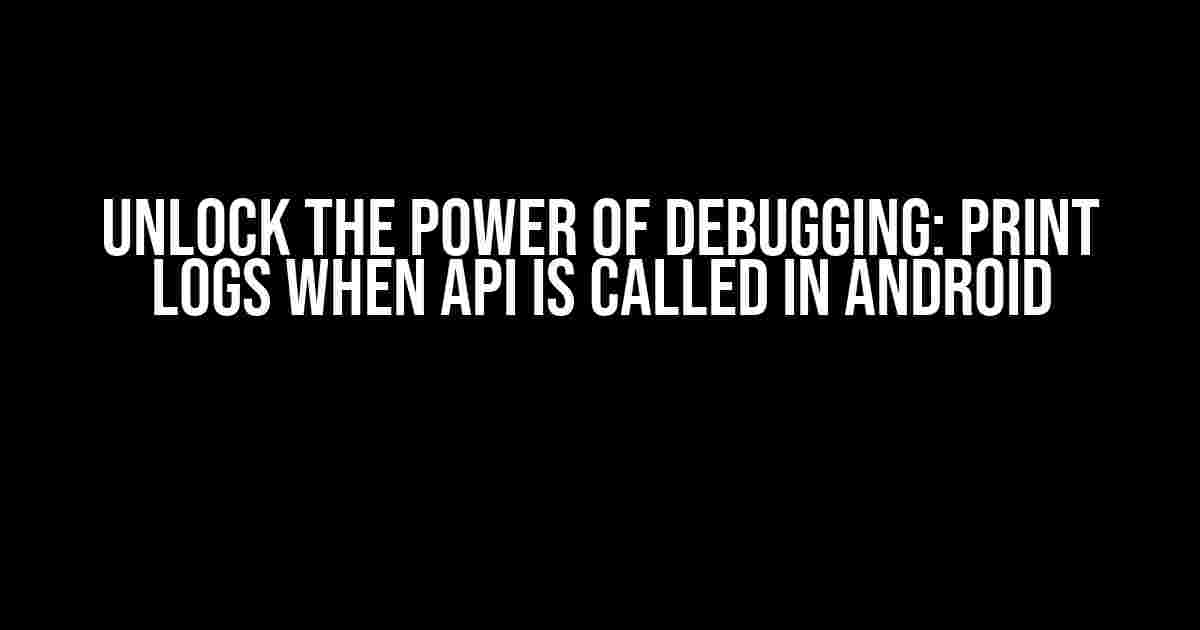Welcome to the world of Android app development, where debugging is an art form. In this article, we’ll dive into the nitty-gritty of printing logs when an API is called, a crucial technique to master for any serious Android developer. So, buckle up and get ready to unleash your inner debugging ninja!
Why Print Logs When API is Called?
Printing logs when an API is called is an essential practice in Android development. Here are just a few reasons why:
- Error Tracking**: By logging API calls, you can identify and troubleshoot errors more efficiently. This helps you pinpoint issues, reduce debugging time, and ensure a smoother user experience.
- Performance Optimization**: Logging API calls helps you identify bottlenecks and optimize your app’s performance. You can analyze the logs to find areas where your app can be improved.
- Security Auditing**: Printing logs when an API is called can aid in security audits. You can track API calls to identify potential security vulnerabilities and take necessary measures to mitigate them.
Setting Up Logging in Android
Before we dive into printing logs when an API is called, let’s set up logging in Android. You can use the Android Log class or a third-party logging library like Timber or Logback.
Using the Android Log Class
The Android Log class provides a simple way to log messages at different levels (e.g., verbose, debug, info, warning, error). Here’s an example:
import android.util.Log;
public class MyActivity extends AppCompatActivity {
private static final String TAG = "MyActivity";
@Override
protected void onCreate(Bundle savedInstanceState) {
super.onCreate(savedInstanceState);
Log.d(TAG, "onCreate called");
}
}
Using Timber
Timber is a popular logging library for Android that provides a more concise and flexible way of logging. Here’s an example:
import timber.log.Timber;
public class MyActivity extends AppCompatActivity {
@Override
protected void onCreate(Bundle savedInstanceState) {
super.onCreate(savedInstanceState);
Timber.d("onCreate called");
}
}
Printing Logs When API is Called
Now that we’ve set up logging, let’s focus on printing logs when an API is called. We’ll use an example of making a GET request to a RESTful API using Retrofit.
Using Retrofit’s Built-in Logging
Retrofit provides built-in logging capabilities using the OkHttp logging interceptor. Here’s an example:
import okhttp3.OkHttpClient;
import okhttp3.logging.HttpLoggingInterceptor;
import retrofit2.Retrofit;
import retrofit2.converter.gson.GsonConverterFactory;
public class ApiClient {
private static Retrofit retrofit;
public static Retrofit getRetrofitInstance() {
if (retrofit == null) {
HttpLoggingInterceptor logging = new HttpLoggingInterceptor();
logging.setLevel(HttpLoggingInterceptor.Level.BODY);
OkHttpClient client = new OkHttpClient.Builder()
.addInterceptor(logging)
.build();
retrofit = new Retrofit.Builder()
.baseUrl("https://api.example.com/")
.client(client)
.addConverterFactory(GsonConverterFactory.create())
.build();
}
return retrofit;
}
}
In this example, we’re using the HttpLoggingInterceptor to log API requests and responses at the BODY level. This will print detailed logs of each API call.
Custom Logging with Interceptors
What if you want more control over logging or need to log specific data? You can create a custom interceptor to log API calls. Here’s an example:
import okhttp3.Interceptor;
import okhttp3.Request;
import okhttp3.Response;
public class ApiLoggingInterceptor implements Interceptor {
@Override
public Response intercept(Chain chain) throws IOException {
Request request = chain.request();
long startTime = System.currentTimeMillis();
Response response = chain.proceed(request);
long endTime = System.currentTimeMillis();
long duration = endTime - startTime;
Timber.d("API Call: %s (%dms)", request.url(), duration);
return response;
}
}
In this example, we’re creating a custom interceptor that logs the API call URL and duration. You can add this interceptor to your OkHttp client:
OkHttpClient client = new OkHttpClient.Builder()
.addInterceptor(new ApiLoggingInterceptor())
.build();
Best Practices for Printing Logs When API is Called
Here are some best practices to keep in mind when printing logs when an API is called:
- Log at the Right Level**: Log at the appropriate level (e.g., debug, info, warning, error) to ensure logs are useful and not overwhelming.
- Log Relevant Data**: Log relevant data such as API call URLs, request and response bodies, and durations.
- Use a Consistent Format**: Use a consistent format for logging API calls to make it easier to analyze and parse logs.
- Log in a Centralized Location**: Log API calls in a centralized location, such as a logging dashboard or analytics platform, to make it easier to track and analyze logs.
Conclusion
Printing logs when an API is called is a crucial technique in Android development. By following the instructions and best practices outlined in this article, you’ll be well on your way to mastering the art of debugging and optimizing your app’s performance. Remember to log at the right level, log relevant data, use a consistent format, and log in a centralized location. Happy debugging!
| Scenario | Logging Level | Example |
|---|---|---|
| API call successful | INFO | Timber.i(“API call successful: %s”, url); |
| API call failed | ERROR | Timber.e(“API call failed: %s”, url); |
| API call duration | DEBUG | Timber.d(“API call duration: %dms”, duration); |
Remember to adjust the logging level and message according to your specific use case and requirements.
Frequently Asked Question
Get the scoop on printing logs when API calls are made in Android! Here are the top 5 questions and answers you need to know:
Q1: Why do I need to print logs when making API calls in Android?
Printing logs when making API calls is essential in Android development as it helps you debug and troubleshoot issues more efficiently. By logging API requests and responses, you can identify errors, track requests, and monitor performance. This practice saves you time and headache in the long run!
Q2: How can I print logs when making API calls using Retrofit in Android?
When using Retrofit, you can print logs by adding the OkHttp logging interceptor to your Retrofit client. This interceptor logs the request and response bodies, making it easy to debug API issues. Simply add the interceptor to your Retrofit instance, and you’re good to go!
Q3: Can I use Android’s native log printing mechanism to log API calls?
Yes, you can use Android’s native Log class to print logs when making API calls. The Log class provides methods like Log.d(), Log.e(), and Log.v() to print logs at different levels. Simply wrap your API call with a try-catch block and log the request and response using Log.d() or Log.e() to see the magic happen!
Q4: How can I log API calls in Android without using a third-party library?
You can log API calls without using a third-party library by creating a custom logging mechanism. One way to do this is by creating a LoggingInterceptor class that extends the OkHttp Interceptor. This custom interceptor can log requests and responses to the Android logcat. It’s a bit more work, but you get complete control over the logging process!
Q5: Are there any security concerns when printing logs of API calls in Android?
Yes, there are security concerns when printing logs of API calls in Android. Be cautious when logging sensitive information like API keys, access tokens, or user data. Make sure to remove or mask sensitive information from your logs to prevent unauthorized access. Always follow best practices for logging and consider using a secure logging mechanism to protect your app’s security!