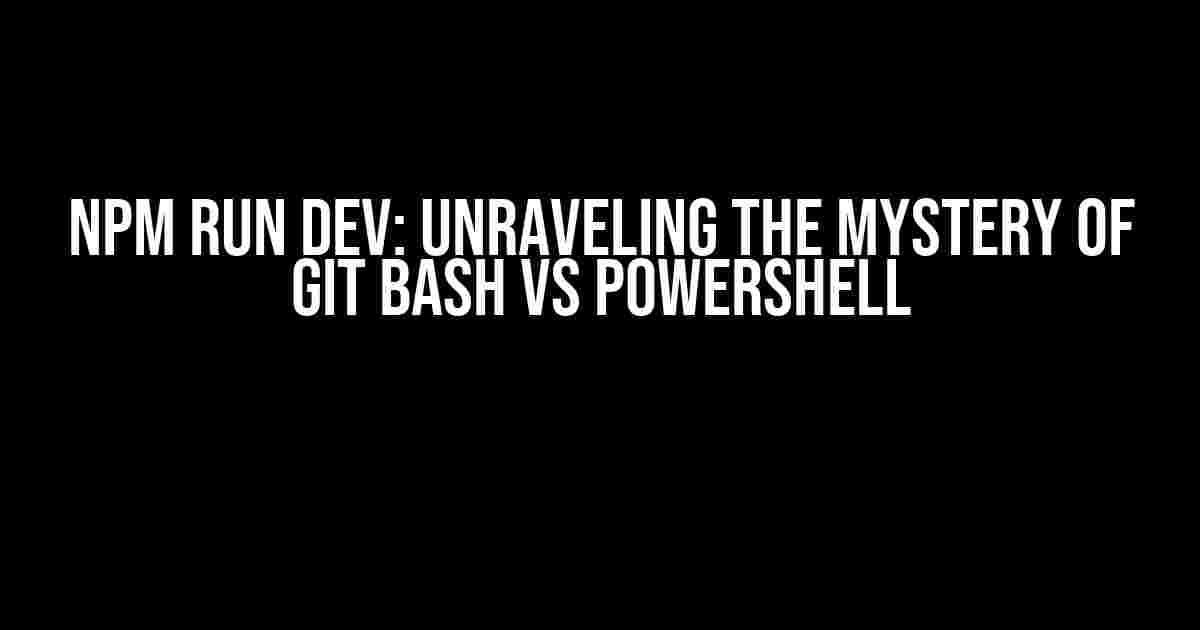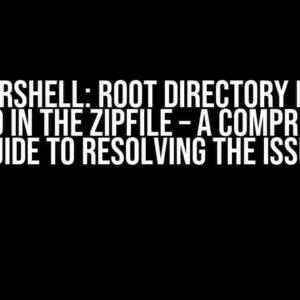Are you tired of scratching your head, wondering why “npm run dev” works seamlessly in Git Bash, but refuses to cooperate in PowerShell? You’re not alone! In this article, we’ll delve into the world of Node.js, npm, and command-line interfaces to uncover the underlying reasons behind this frustrating phenomenon. Buckle up, and let’s get started!
What is npm run dev, anyway?
Before we dive into the meat of the issue, it’s essential to understand what “npm run dev” does. Simply put, npm run dev is a command used to start a development server for your Node.js project. It’s a shortcut to execute a script defined in your package.json file, typically used for development, testing, or building your application.
// package.json
"scripts": {
"dev": "node src/index.js"
}
In this example, running npm run dev would execute the script labeled “dev”, which starts the development server using the node command and the src/index.js file as the entry point.
The Git Bash vs PowerShell Conundrum
So, why does npm run dev work in Git Bash, but not in PowerShell? To understand this, we need to explore the differences between these two command-line interfaces:
| Git Bash | PowerShell |
|---|---|
| A Unix-based command-line interface | A task automation and configuration management framework from Microsoft |
| Uses Bash shell commands and syntax | Uses .NET-based scripting language and syntax |
| Designed for Git version control system | Native to Windows operating system |
Path Issues: The Culprit Behind the Failure
The primary reason npm run dev fails in PowerShell is due to path issues. When you run npm run dev in Git Bash, it uses the Bash shell’s path resolution mechanism, which is compatible with the Unix-based file system. However, PowerShell uses the Windows-based file system, which leads to path-related conflicts.
In PowerShell, the node command is not recognized as a valid executable, because the path to the Node.js installation is not correctly set. This results in the error message:
node : The term 'node' is not recognized as the name of a cmdlet, function, script file, or operable program.
Check the spelling of the name, or if a path was included, verify that the path is correct and try again.
At line:1 char:1
+ node src/index.js
+ ~~~~
+ CategoryInfo : ObjectNotFound: (node:String) [], CommandNotFoundException
+ FullyQualifiedErrorId : CommandNotFoundException
Solving the Problem: A Step-by-Step Guide
Now that we’ve identified the root cause, let’s dive into the solutions to get npm run dev working in PowerShell:
Method 1: Update the System Path (Recommended)
Add the Node.js installation directory to the system PATH environment variable:
- Right-click on the Start button and select System.
- Click on Advanced system settings.
- Click on Environment Variables.
- Under the System Variables section, scroll down and find the Path variable, then click Edit.
- Click New and add the path to the Node.js installation directory (usually
C:\Program Files\nodejs). - Click OK to close all the windows.
Restart PowerShell, and try running npm run dev again.
Method 2: Use the Full Path to Node.exe
Instead of relying on the system PATH, you can specify the full path to the node.exe executable in your package.json file:
// package.json
"scripts": {
"dev": "\"C:\\Program Files\\nodejs\\node.exe\" src/index.js"
}
Replace C:\\Program Files\\nodejs\\node.exe with the actual path to the Node.js installation on your system.
Method 3: Create an Alias in PowerShell
Create a PowerShell alias for the node command:
Set-Alias -Name node -Value "C:\\Program Files\\nodejs\\node.exe"
Run this command in PowerShell, and then try running npm run dev again.
Conclusion
In conclusion, the seemingly innocuous command “npm run dev” can be a source of frustration when transitioning between Git Bash and PowerShell. By understanding the underlying differences between these two command-line interfaces and addressing the path-related issues, you can successfully run npm run dev in PowerShell.
Additional Tips and Tricks
- To avoid path issues, use a consistent directory structure for your projects, and keep your Node.js installation in a standardized location.
- When working with PowerShell, use the
Get-Commandcmdlet to verify the availability of executables likenode. - Explore the
npmdocumentation for more information on scripting and configuring your development environment.
Now that you’ve conquered the mystery of “npm run dev” in Git Bash vs PowerShell, go forth and build amazing Node.js applications!
Frequently Asked Question
Get the inside scoop on why “npm run dev” works like a charm in Git Bash but refuses to play nice with PowerShell!
Q1: What’s the main difference between Git Bash and PowerShell that causes this issue?
The primary difference lies in their shells and command-line interpreters. Git Bash is a Unix-based shell, while PowerShell is a Windows-based shell. This disparity affects how they handle script execution, environment variables, and npm commands.
Q2: Is it related to the Node.js installation or npm package versions?
Not exactly. The issue is more related to the shell’s environment and how it interacts with npm. Node.js and npm versions are usually not the culprits. However, it’s essential to ensure you’re running the latest versions of Node.js and npm to rule out any potential issues.
Q3: Can I use PowerShell as my default terminal for npm scripts?
Yes, you can! To make it work, you’ll need to configure your PowerShell profile to load the npm executable and set the correct environment variables. You can do this by adding the necessary commands to your PowerShell profile file (usually located at `~/.ps1` or `%USERPROFILE%\Documents\WindowsPowerShell\profile.ps1`).
Q4: Are there any benefits to using Git Bash over PowerShell for npm scripts?
Git Bash provides a more Unix-like environment, which can be beneficial for developers familiar with Linux or macOS. It also tends to handle symbolic links and file paths more elegantly. However, PowerShell has its own strengths, such as its powerful scripting capabilities and native Windows integration.
Q5: What’s the best approach for developers who need to work with both Git Bash and PowerShell?
You can use both Git Bash and PowerShell in tandem. For tasks that involve npm scripts, use Git Bash as your go-to terminal. For tasks that require PowerShell’s unique features, like Windows-specific scripting or integration with other Microsoft tools, use PowerShell. Having both options available will give you the flexibility to choose the best tool for the job.
Happy coding, and may your terminals be ever harmonious!